Removing an installed package
You can only remove packages which are not required by another package.
NOTE: This only removes the reference to the package in the manifest. The package itself, including its contents, remains intact, even for local packagesA local package already exists on the file system, usually outside the Project folder. To install the package, notify the Package Manager of its location through the Packages window. More info
See in Glossary.
When you remove a package from a Project, any Editor or run-time functionality that it implemented is no longer available in that Project.
To remove an installed package:
Open the Package Manager window.
-
If the package scope is set to Built-in packagesBuilt-in packages allow users to toggle Unity features on or off through the Package Manager. Enabling or disabling a package reduces the run-time build size. For example, most Projects don’t use the legacy Particle System. By removing the abstracted package of this feature, the related code and resources are not part of the final built product. Typically, these packages contain only the package manifest and are bundled with Unity (rather than available on the package registry).
See in Glossary, select either In Project or All packages from the package scope drop-down menu.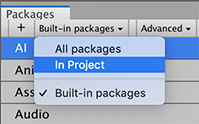
Switch the scope to In Project Select the package you want to remove from the list of packages. The details view now displays that package’s information.
-
Click the Remove button.
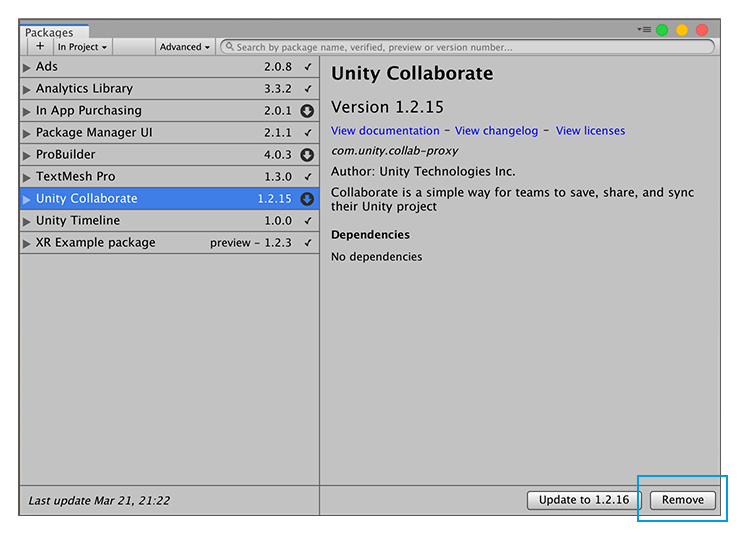
Remove button in the bottom right corner of the details view When the progress bar finishes, the package disappears from the list.
If you want to restore a removed package, follow the instructions for installing a package.
Did you find this page useful? Please give it a rating: