Setting track properties
Use the InspectorA Unity window that displays information about the currently selected GameObject, Asset or Project Settings, alowing you to inspect and edit the values. More info
See in Glossary window to change the name of a track and its properties. The available properties depend on the type of track selected. For example, select an Animation Track to set how track offsets are applied, to apply an avatar maskA specification for which body parts to include or exclude for an animation rig. Used in Animation Layers and in the importer. More info
See in Glossary, and to select which transforms are modified when matching offsets between Animation clipsAnimation data that can be used for animated characters or simple animations. It is a simple “unit” piece of motion, such as (one specific instance of) “Idle”, “Walk” or “Run”. More info
See in Glossary.
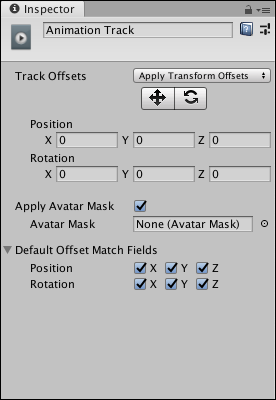
Not all tracks have properties. See the following sections for tracks with properties:
- 2019–08–20 Page published
Did you find this page useful? Please give it a rating: