Baked ambient occlusion
Ambient occlusionA method to approximate how much ambient lighting (lighting not coming from a specific direction) can hit a point on a surface.
See in Glossary (AO) approximates how much ambient lighting (lighting not coming from a specific direction) can hit a point on a surface. It darkens creases, holes and surfaces that are close to each other. These areas occlude (block out) ambient light, so they appear darker.
When using only precomputed real-time GI (see documentation on Using precomputed lighting), the resolution for indirect lighting doesn’t capture fine details or dynamic objects. We recommend using a real-time ambient occlusion post effect, which has much more detail and results in higher quality lighting.
To view and enable baked AO, open the Lighting window (menu: Window > RenderingThe process of drawing graphics to the screen (or to a render texture). By default, the main camera in Unity renders its view to the screen. More info
See in Glossary > Lighting Settings) and navigate to the Baked GI section. Tick the Baked GI checkbox if it is unchecked, then tick the Ambient Occlusion checkbox to enable baked AO.
To view and enable baked AO, open the Lighting window (menu: Window > Rendering > Lighting Settings) and navigate to the Mixed LightingA Light Mode for creating indirect lighting, shadowmasks and subtractive lighting. Indirect lighting gets baked into lightmaps and light probes. Shadowmasks and light probes occlusion get generated for baked shadows. More info
See in Glossary section. Tick the Baked Global Illumination checkbox if it is unchecked, then in Lightmapping Settings tick the Ambient Occlusion checkbox to enable baked AO.
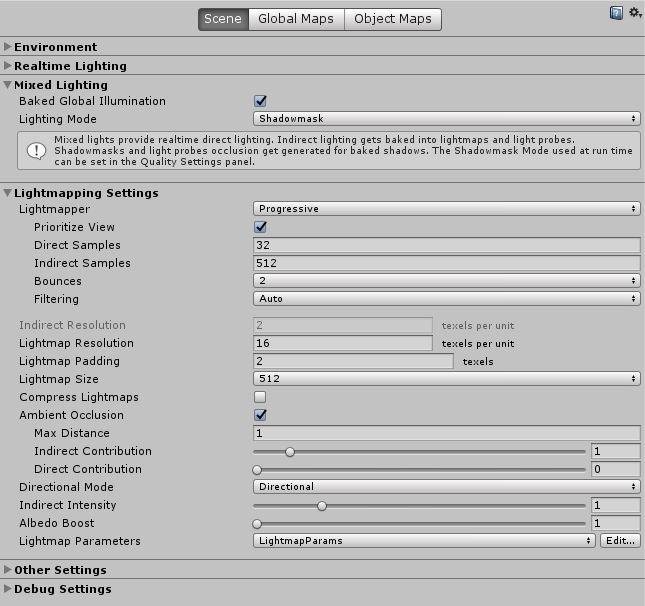
| Property | Function |
|---|---|
| Max Distance | Use this to set a value for how far the rays are traced before they are terminated. |
| Indirect | Use this to control how much the AO affects indirect light. The higher you set the slider value, the darker the appearance of the creases, holes, and close surfaces are when lit by indirect light. It’s more realistic to only apply AO to indirect lighting. |
| Direct | Use this to control how much the AO affects direct light. The higher you set the slider value, the darker the appearance of the Scene’s creases, holes, and close surfaces are when lit by direct light. By default, AO does not affect direct lighting. Use this slider to enable it. It is not realistic, but it can be useful for artistic purposes. |
For a modern implementation of real-time ambient occlusion, see documentation on the Ambient Occlusion post-processingA process that improves product visuals by applying filters and effects before the image appears on screen. You can use post-processing effects to simulate physical camera and film properties, for example Bloom and Depth of Field. More info post processing, postprocessing, postprocess
See in Glossary effect.
To learn more about AO, see Wikipedia: Ambient Occlusion.
Did you find this page useful? Please give it a rating: