Draw call batching
To draw a GameObjectThe fundamental object in Unity scenes, which can represent characters, props, scenery, cameras, waypoints, and more. A GameObject’s functionality is defined by the Components attached to it. More info
See in Glossary on the screen, the engine has to issue a draw call to the graphics API (such as OpenGL or Direct3D). Draw calls are often resource-intensive, with the graphics API doing significant work for every draw call, causing performance overhead on the CPU side. This is mostly caused by the state changes done between the draw calls (such as switching to a different Material), which causes resource-intensive validation and translation steps in the graphics driver.
Unity uses two techniques to address this:
- Dynamic batching: for small enough Meshes, this transforms their vertices on the CPU, groups many similar vertices together, and draws them all in one go.
- Static batching: combines static (not moving) GameObjects into big Meshes, and renders them in a faster way.
Built-in batching has several benefits compared to manually merging GameObjects together; most notably, GameObjects can still be culled individually. However, it also has some downsides; static batching incurs memory and storage overhead, and dynamic batching incurs some CPU overhead.
Material set-up for batching
Only GameObjects sharing the same Material can be batched together. Therefore, if you want to achieve good batching, you should aim to share Materials among as many different GameObjects as possible.
If you have two identical Materials which differ only in Texture, you can combine those Textures into a single big Texture. This process is often called Texture atlasing (see the Wikipedia page on Texture atlases for more information). Once Textures are in the same atlas, you can use a single Material instead.
If you need to access shared Material properties from the scriptsA piece of code that allows you to create your own Components, trigger game events, modify Component properties over time and respond to user input in any way you like. More info
See in Glossary, then it is important to note that modifying Renderer.material creates a copy of the Material. Instead, use Renderer.sharedMaterial to keep Materials shared.
Shadow casters can often be batched together while renderingThe process of drawing graphics to the screen (or to a render texture). By default, the main camera in Unity renders its view to the screen. More info
See in Glossary, even if their Materials are different. Shadow casters in Unity can use dynamic batching even with different Materials, as long as the values in the Materials needed by the shadow pass are the same. For example, many crates could use Materials with different Textures on them, but for the shadow caster rendering the textures are not relevant, so in this case they can be batched together.
Dynamic batching (Meshes)
Unity can automatically batch moving GameObjects into the same draw call if they share the same Material and fulfill other criteria. Dynamic batching is done automatically and does not require any additional effort on your side.
- Batching dynamic GameObjects has certain overhead per vertex, so batching is applied only to Meshes containing no more than 900 vertex attributes, and no more than 300 vertices.
- If your ShaderA small script that contains the mathematical calculations and algorithms for calculating the Color of each pixel rendered, based on the lighting input and the Material configuration. More info
See in Glossary is using Vertex Position, Normal and single UV, then you can batch up to 300 verts, while if your Shader is using Vertex Position, Normal, UV0, UV1 and Tangent, then only 180 verts. - Note: attribute count limit might be changed in future.
- If your ShaderA small script that contains the mathematical calculations and algorithms for calculating the Color of each pixel rendered, based on the lighting input and the Material configuration. More info
- GameObjects are not batched if they contain mirroring on the transform (for example GameObject A with +1 scale and GameObject B with –1 scale cannot be batched together).
- Using different Material instances causes GameObjects not to batch together, even if they are essentially the same. The exception is shadow caster rendering.
- GameObjects with lightmapsA pre-rendered texture that contains the effects of light sources on static objects in the scene. Lightmaps are overlaid on top of scene geometry to create the effect of lighting. More info
See in Glossary have additional renderer parameters: lightmap index and offset/scale into the lightmap. Generally, dynamic lightmapped GameObjects should point to exactly the same lightmap location to be batched. - Multi-pass Shaders break batching.
- Almost all Unity Shaders support several Lights in forward renderingA rendering path that renders each object in one or more passes, depending on lights that affect the object. Lights themselves are also treated differently by Forward Rendering, depending on their settings and intensity. More info
See in Glossary, effectively doing additional passes for them. The draw calls for “additional per-pixel lights” are not batched. - The Legacy Deferred (light pre-pass) rendering pathThe technique Unity uses to render graphics. Choosing a different path affects the performance of your game, and how lighting and shading are calculated. Some paths are more suited to different platforms and hardware than others. More info
See in Glossary has dynamic batching disabled, because it has to draw GameObjects twice.
- Almost all Unity Shaders support several Lights in forward renderingA rendering path that renders each object in one or more passes, depending on lights that affect the object. Lights themselves are also treated differently by Forward Rendering, depending on their settings and intensity. More info
Dynamic batching works by transforming all GameObject vertices into world space on the CPU, so it is only an advantage if that work is smaller than doing a draw call. The resource requirements of a draw call depends on many factors, primarily the graphics API used. For example, on consoles or modern APIs like Apple Metal, the draw call overhead is generally much lower, and often dynamic batching cannot be an advantage at all.
Dynamic batching (Particle Systems, Line Renderers, Trail Renderers)
For components with geometry that Unity generates dynamically, dynamic batching works differently compared to how it works for Meshes.
- For each compatible renderer type, Unity builds all batchable content into 1 large Vertex Buffer.
- The renderer sets up the Material state for the batch.
- Unity binds the Vertex Buffer to the Graphics Device.
- For each Renderer in the batch, Unity updates the offset into the Vertex Buffer, and then submits a new draw call.
When measuring the cost of the Graphics Device calls, the slowest part of rendering a Component is the set-up of the Material state. Submitting draw calls at different offsets into a shared Vertex Buffer is very fast by comparison.
This approach is very similar to how Unity submits draw calls when using Static batching.
Static batching
Static batching allows the engine to reduce draw calls for geometry of any size provided it shares the same material, and does not move. It is often more efficient than dynamic batching (it does not transform vertices on the CPU), but it uses more memory.
In order to take advantage of static batching, you need to explicitly specify that certain GameObjects are static and do not move, rotate or scale in the game. To do so, mark GameObjects as static using the Static checkbox in the InspectorA Unity window that displays information about the currently selected GameObject, Asset or Project Settings, alowing you to inspect and edit the values. More info
See in Glossary:
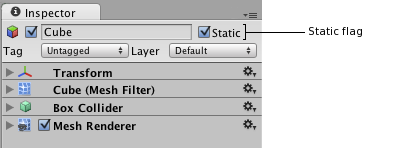
Using static batching requires additional memory for storing the combined geometry. If several GameObjects shared the same geometry before static batching, then a copy of geometry is created for each GameObject, either in the Editor or at runtime. This might not always be a good idea; sometimes you have to sacrifice rendering performance by avoiding static batching for some GameObjects to keep a smaller memory footprint. For example, marking trees as static in a dense forest level can have serious memory impact.
Internally, static batching works by transforming the static GameObjects into world space and building one shared vertex and index buffer for them. If you have enabled Optimized Mesh__ Data__ (in the Player settings) then Unity removes any vertex elements that are not being used by any shader variant when building the vertex buffer. There are some special keyword checks to perform this; for example, if Unity does not detect the LIGHTMAP_ON keyword, it removes lightmap UVs from a batch. Then, for visible GameObjects in the same batch, Unity performs a series of simple draw calls, with almost no state changes in between each one. Technically, Unity does not save API draw calls, but instead saves on state changes between them (which is the resource-intensive part). Batch limits are 64k vertices and 64k indices on most platforms (48k indices on OpenGLES, 32k indices on macOS).
Tips
Currently, only Mesh RenderersA mesh component that takes the geometry from the Mesh Filter and renders it at the position defined by the object’s Transform component. More info
See in Glossary, Trail RenderersA visual effect that lets you to make trails behind GameObjects in the Scene as they move. More info
See in Glossary, Line RenderersA component that takes an array of two or more points in 3D space and draws a straight line between each one. You can use a single Line Renderer component to draw anything from a simple straight line to a complex spiral. More info
See in Glossary, Particle SystemsA component that simulates fluid entities such as liquids, clouds and flames by generating and animating large numbers of small 2D images in the scene. More info
See in Glossary and Sprite RenderersA component that lets you display images as Sprites for use in both 2D and 3D scenes. More info
See in Glossary are batched. This means that skinned Meshes, Cloth, and other types of rendering components are not batched.
Renderers only ever batch with other Renderers of the same type.
Semi-transparent Shaders usually require GameObjects to be rendered in back-to-front order for transparency to work. Unity first orders GameObjects in this order, and then tries to batch them, but because the order must be strictly satisfied, this often means less batching can be achieved than with opaque GameObjects.
Manually combining GameObjects that are close to each other can be a very good alternative to draw call batching. For example, a static cupboard with lots of drawers often makes sense to just combine into a single Mesh, either in a 3D modeling application or using Mesh.CombineMeshes.
2017–10–26 Page amended
Added note on dynamic batching being incompatible with graphics jobs in 2017.2
Did you find this page useful? Please give it a rating: