Transparent Bumped Diffuse
Note. Unity 5 introduced the Standard ShaderA built-in shader for rendering real-world objects such as stone, wood, glass, plastic and metal. Supports a wide range of shader types and combinations. More info
See in Glossary which replaces this shaderA small script that contains the mathematical calculations and algorithms for calculating the Color of each pixel rendered, based on the lighting input and the Material configuration. More info
See in Glossary.
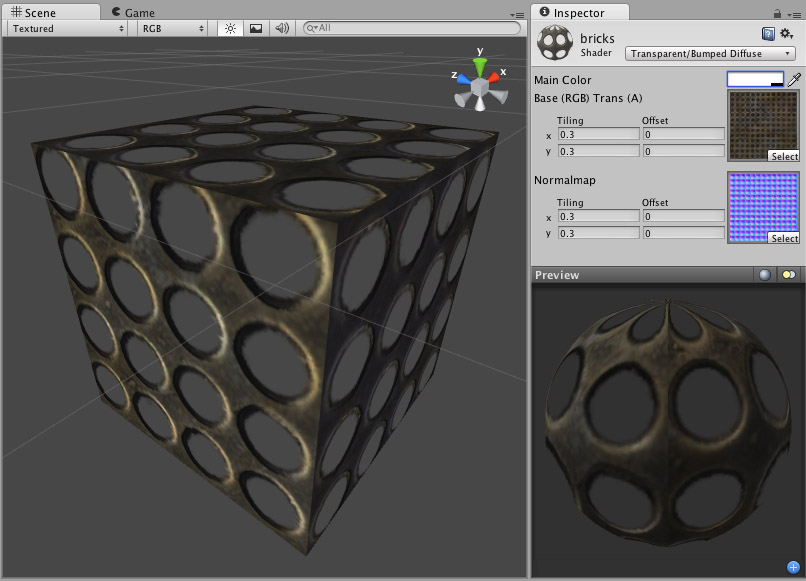
Transparent Properties
Note. Unity 5 introduced the Standard Shader which replaces this shader.
This shader can make meshThe main graphics primitive of Unity. Meshes make up a large part of your 3D worlds. Unity supports triangulated or Quadrangulated polygon meshes. Nurbs, Nurms, Subdiv surfaces must be converted to polygons. More info
See in Glossary geometry partially or fully transparent by reading the alpha channel of the main texture. In the alpha, 0 (black) is completely transparent while 255 (white) is completely opaque. If your main texture does not have an alpha channel, the object will appear completely opaque.
Using transparent objects in your game can be tricky, as there are traditional graphical programming problems that can present sorting issues in your game. For example, if you see odd results when looking through two windows at once, you’re experiencing the classical problem with using transparency. The general rule is to be aware that there are some cases in which one transparent object may be drawn in front of another in an unusual way, especially if the objects are intersecting, enclose each other or are of very different sizes. For this reason, you should use transparent objects if you need them, and try not to let them become excessive. You should also make your designer(s) aware that such sorting problems can occur, and have them prepare to change some design to work around these issues.
Normal Mapped Properties
Like a Diffuse shader, this computes a simple (Lambertian) lighting model. The lighting on the surface decreases as the angle between it and the light decreases. The lighting depends only on the angle, and does not change as the cameraA component which creates an image of a particular viewpoint in your scene. The output is either drawn to the screen or captured as a texture. More info
See in Glossary moves or rotates around.
Normal mapping simulates small surface details using a texture, instead of spending more polygons to actually carve out details. It does not actually change the shape of the object, but uses a special texture called a Normal MapA type of Bump Map texture that allows you to add surface detail such as bumps, grooves, and scratches to a model which catch the light as if they are represented by real geometry. More info
See in Glossary to achieve this effect. In the normal map, each pixelThe smallest unit in a computer image. Pixel size depends on your screen resolution. Pixel lighting is calculated at every screen pixel. More info
See in Glossary’s color value represents the angle of the surface normal. Then by using this value instead of the one from geometry, lighting is computed. The normal map effectively overrides the mesh’s geometry when calculating lighting of the object.
Creating Normal maps
You can import normal maps created outside of Unity, or you can import a regular grayscale image and convert it to a Normal Map from within Unity. (This page refers to a legacy shader which has been superseded by the Standard Shader, but you can learn more about how to use Normal Maps in the Standard Shader)
Technical Details
The Normal Map is a tangent space type of normal map. Tangent space is the space that “follows the surface” of the model geometry. In this space, Z always points away from the surface. Tangent space Normal Maps are a bit more expensive than the other “object space” type Normal Maps, but have some advantages:
- It’s possible to use them on deforming models - the bumps will remain on the deforming surface and will just work.
- It’s possible to reuse parts of the normal map on different areas of a model; or use them on different models.
Diffuse Properties
Diffuse computes a simple (Lambertian) lighting model. The lighting on the surface decreases as the angle between it and the light decreases. The lighting depends only on this angle, and does not change as the camera moves or rotates around.
Performance
Generally, this shader is cheap to render. For more details, please view the Shader Peformance page.
Did you find this page useful? Please give it a rating: