Unity Shortcuts
The Shortcuts Manager is the main tool for managing Keyboard shortcuts in Unity. You can also configure shortcuts for the Mac trackpad.
The Shortcuts Manager
The Shortcuts manager lets you view and manage keyboard shortcuts.
A shortcut is any key, or combination of keys, that is bound to a Unity command. A command is an action that is executed in the Editor. For example, the R key is bound to the command that activates the Scale tool in the Scene viewAn interactive view into the world you are creating. You use the Scene View to select and position scenery, characters, cameras, lights, and all other types of Game Object. More info
See in Glossary.
You access the Shortcuts Manager from Unity’s main menu:
- On Windows and Linux, select Edit > Shortcuts.
- On macOS, select Unity > Shortcuts.
For more information about viewing and modifying shortcuts, see The Shortcuts Manager.
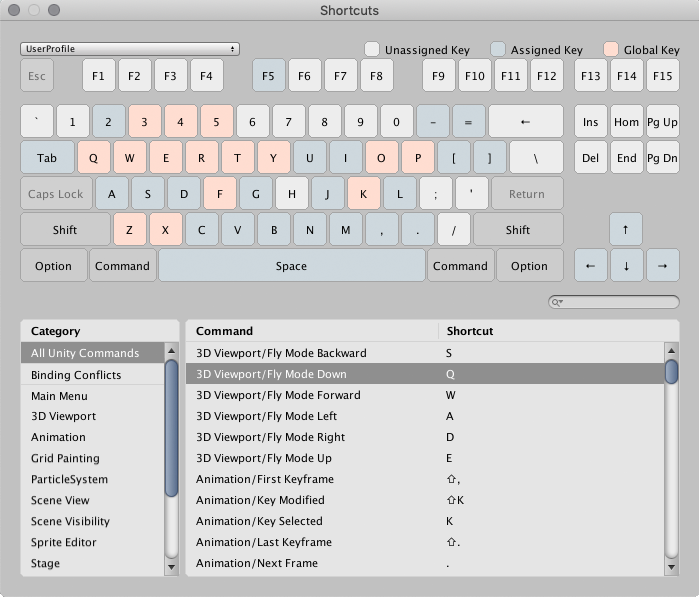
Mac trackpad shortcuts
The Mac trackpad also has a number of shortcuts for navigating the SceneA Scene contains the environments and menus of your game. Think of each unique Scene file as a unique level. In each Scene, you place your environments, obstacles, and decorations, essentially designing and building your game in pieces. More info
See in Glossary view. See Scene view navigation to learn more about these.
2019–02–18 Page amended
Shortcut tables replaced with link to Shortcut Manager page in 2019.1
Did you find this page useful? Please give it a rating: