Host Migration
| Note: UNet is deprecated, and will be removed from Unity in the future. A new system is under development. For more information and next steps see this blog post and the FAQ. |
In a multiplayer network game without a dedicated server, one of the game instances acts as the host - the center of authority for the game. This is a player whose game is acting as a server and a “local client”, while the other players each run a “remote client”. See documentation on network system concepts for more information.
If the host disconnects from the game, gameplay cannot continue. Common reasons for a host to disconnect include the host player leaving, the host process crashing, the host’s machine shutting down, or the host losing network connection.
The host migration feature allows one of the remote clients to become the new host, so that the multiplayer game can continue.
How it works
During a multiplayer game with host migration enabled,Unity distributes the addresses of all peers (players, including the host and all clients) to all other peers in the game. When the host disconnects, one peer becomes the new host. The other peers then connect to the new host, and the game continues.
The Network Migration Manager component uses the Unity NetworkingThe Unity system that enables multiplayer gaming across a computer network. More info
See in Glossary HLAPI. It allows the game to continue with a new host after the original host disconnects. The screenshot below shows the migration state displayed in the Network Migration Manager, in the InspectorA Unity window that displays information about the currently selected GameObject, Asset or Project Settings, alowing you to inspect and edit the values. More info
See in Glossary window.
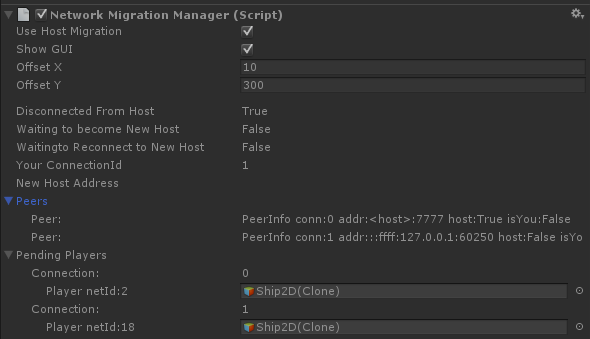
The Network Migration Manager provides a basic user interface, similar to the Network Manager HUD. This user interface is for testing and prototyping during game development; before you release your game you should implement a custom user interface for host migration, and custom logic for actions like choosing the new host automatically without requiring input from the user.
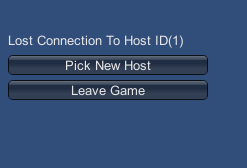
Even though the migration may have occurred because the old host lost connection or quit the game, it is possible for the old host of the game to rejoin the game as a client on the new host.
During a host migration, Unity maintains the state of SyncVars and SyncLists on all networked GameObjectsThe fundamental object in Unity scenes, which can represent characters, props, scenery, cameras, waypoints, and more. A GameObject’s functionality is defined by the Components attached to it. More info
See in Glossary in the SceneA Scene contains the environments and menus of your game. Think of each unique Scene file as a unique level. In each Scene, you place your environments, obstacles, and decorations, essentially designing and building your game in pieces. More info
See in Glossary. This also applies to custom serialized data for GameObjects.
Unity disables all of the player GameObjects in the game when the host disconnects. Then, when the other clients rejoin the new game on the new host, the corresponding players Unit re-enables those clients on the new host, and respawns them on the other clients. This ensures that Unity does not lose player state data during a host migration.
NOTE: During a host migration, Unity only preserves data that is available to clients. If data is only on the server, then it is not available to the client that becomes the new host. Data on the host is only available after a host migration if it is in SyncVars or SyncLists.
When the client becomes a new host, Unity invokes the callback function OnStartServer for all networked GameObjects. On the new host, the Network Migration Manager uses the function BecomeNewHost to construct a networked server Scene from the state in the current ClientScene.
In a game with host migration enabled, peers are identified by their connectionId on the server. When a client reconnects to the new host of a game, Unity passes this connectionId to the new host so that it can match this client with the client that was connected to the old host. This Id is on the ClientScene as the reconnectId.
Non-Player GameObjects
Non-player GameObjects with client authority are also handled by host migration. Unity disables and re-enables client-owned non-player GameObjects in the same way it disables and re-enables player GameObjects.
Identifying Peers
Before the host disconnects, all the peers are connected to the host. They each have a unique connectionId on the host - this is called the oldConnectionId in the context of host migration.
When the Network Migration Manager chooses a new host, and the peers reconnect to it, they supply their oldConnectionId to identify which peer they are. This allows the new host to match this reconnecting client to the corresponding player GameObject.
The old host uses a special oldConnectionId of zero to reconnect - because it did not have a connection to the old host, it WAS the old host. There is a constant ClientScene.ReconnectIdHost for this.
When you use the Network Migration Manager’s built-in user interface, the Network Migration Manager sets the oldConnectionId automatically. To set it manually, use NetworkMigrationManager.Reset or ClientScene.SetReconnectId.
Host Migration Flow
MachineA hosts Game1, a game with host migration enabled
-
MachineB starts a client and joins Game1
- MachineB is told about peers (MachineA–0, and self (MachineB)–1)
-
MachineC starts a client and joins Game1
- MachineC is told about peers (MachineA–0, MachineB–1, and self (MachineC)–2)
MachineA drops the connection on Game 1, so the host disconnects
-
MachineB disconnects from host
MachineB callback function is invoked on MigrationManager on client
MachineB player GameObjects for all players are disabled
MachineB stays in online Scene
-
MachineB uses utility function to pick the new host, picks self
MachineB calls BecomeNewHost()
MachineB start listening
MachineB player GameObject for self is reactivated
MachineB The player for MachineB is now back in the game with all its old state
-
MachineC gets disconnect from host
MachineC callback function is invoked on MigrationManager on client
MachineC player GameObjects for all players are disabled
MachineC stay in online Scene
-
MachineC uses utility function to pick new host, picks MachineB
- MachineC reconnects to new host
-
MachineB receives connection from MachineC
MachineC send reconnect message with oldConnectionId (instead of AddPlayer message)
callback function is invoked on MigrationManager on server
MachineB uses oldConnectionId to find the disabled player GameObject for that player and re-adds it with ReconnectPlayerForConnection()
player GameObject is re-spawned for MachineC
The player for MachineC is now back in the game with all its old state
-
MachineA recovers (the old host)
MachineA uses utility function to pick the new host, picks MachineB
MachineA “reconnects” to MachineB
MachineB receives connection from MachineA
-
MachineA send reconnect message with oldConnectionId of zero
callback function is invoked on MigrationManager on server (MachineB)
MachineB uses oldConnectionId to find the disabled player GameObject for that player and re-adds it with ReconnectPlayerForConnection()
player GameObject is re-spawned for MachineA
The player for MachineA is now back in the game with all its old state
Callback Functions
Callback functions on the NetworkHostMigrationManager:
// called on client after the connection to host is lost. controls whether to switch Scenes
protected virtual void OnClientDisconnectedFromHost(
NetworkConnection conn,
out SceneChangeOption sceneChange)
// called on host after the host is lost. host MUST change Scenes
protected virtual void OnServerHostShutdown()
// called on new host (server) when a client from the old host re-connects a player
protected virtual void OnServerReconnectPlayer(
NetworkConnection newConnection,
GameObject oldPlayer,
int oldConnectionId,
short playerControllerId)
// called on new host (server) when a client from the old host re-connects a player
protected virtual void OnServerReconnectPlayer(
NetworkConnection newConnection,
GameObject oldPlayer,
int oldConnectionId,
short playerControllerId,
NetworkReader extraMessageReader)
// called on new host (server) when a client from the old host re-connects a non-player GameObject
protected virtual void OnServerReconnectObject(
NetworkConnection newConnection,
GameObject oldObject,
int oldConnectionId)
// called on both host and client when the set of peers is updated
protected virtual void OnPeersUpdated(
PeerListMessage peers)
// utility function called by the default __UI__(User Interface) Allows a user to interact with your application. [More info](UISystem.html)<span class="tooltipGlossaryLink">See in [Glossary](Glossary.html#UI)</span> on client after connection to host was lost, to pick a new host.
public virtual bool FindNewHost(
out NetworkSystem.PeerInfoMessage newHostInfo,
out bool youAreNewHost)
// called when the authority of a non-player GameObject changes
protected virtual void OnAuthorityUpdated(
GameObject go,
int connectionId,
bool authorityState)
Constraints
For host migration to work properly, you need to go to the GameObject’s Network ManagerA Networking component that manages the network state of a Project. More info
See in Glossary component and enable Auto Create Player. Data that is only present on the server (the host) is lost when the host disconnects. For games to be able to perform host migration correctly, important data must be distributed to the clients, not held secretly on the server.
This works for direct connection games. Additional work is required for this to function with the matchmaker and relay server.
Did you find this page useful? Please give it a rating: