Timeline Preview and Timeline Selector
Use the TimelineGeneric term within Unity that refers to all features, windows, editors, and components related to creating, modifying, or reusing cut-scenes, cinematics, and game-play sequences. More info
See in Glossary Selector to select the Timeline instanceRefers to the link between a Timeline Asset and the GameObjects that the Timeline Asset animates in the scene. You create a Timeline instance by associating a Timeline Asset to a GameObject through a Playable Director component. The Timeline instance is scene-based. More info
See in Glossary to view, modify, or preview in the Timeline window. The Timeline Preview button enables or disables previewing the effect that the selected Timeline instance has on your SceneA Scene contains the environments and menus of your game. Think of each unique Scene file as a unique level. In each Scene, you place your environments, obstacles, and decorations, essentially designing and building your game in pieces. More info
See in Glossary.
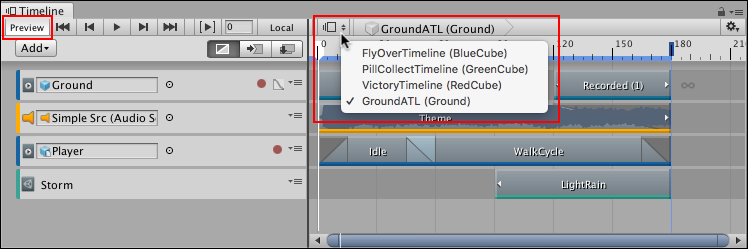
To select a Timeline instance, click the Timeline Selector and choose from the list of Timeline instances in the current Scene.
Each menu item displays the name of the Timeline AssetRefers to the tracks, clips, and recorded animation that comprise a cinematic, cut-scene, game-play sequence, or other effect created with the Timeline Editor window. A Timeline Asset does not include bindings to the GameObjects animated by the Timeline Asset. The bindings to scene GameObjects are stored in the Timeline instance. The Timeline Asset is Project-based. More info
See in Glossary and its associated GameObjectThe fundamental object in Unity scenes, which can represent characters, props, scenery, cameras, waypoints, and more. A GameObject’s functionality is defined by the Components attached to it. More info
See in Glossary in the current Scene. For example, the Timeline Asset named GroundATL that is associated with the Ground GameObject, displays as “GroundATL (Ground).”
- 2019–08–20 Page published
Did you find this page useful? Please give it a rating: