Anti-aliasing
The Anti-aliasing effect gives graphics a smoother appearance. Aliasing is an effect where lines appear jagged or have a “staircase” appearance (as displayed in the left-hand image below). This can happen if the graphics output device does not have a high enough resolution to display a straight line.
Using Anti-aliasing reduces the prominence of these jagged lines by surrounding them with intermediate shades of color. Although this reduces the jagged appearance of the lines, it also makes them blurrier.
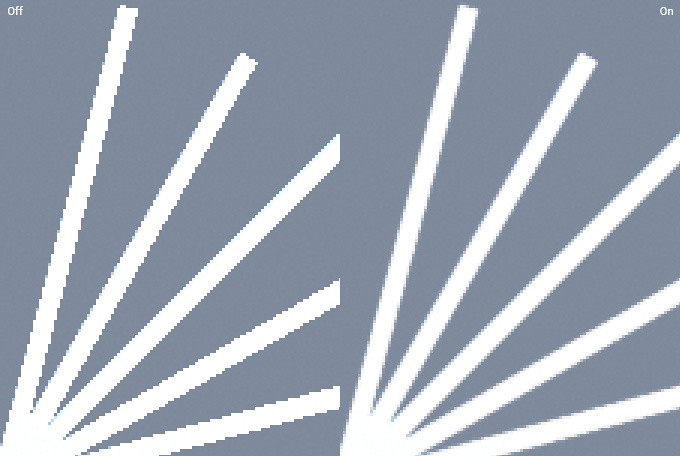
The anti-aliasing algorithms are image-based. This is very useful when support for traditional multisampling is not available, such as the deferred rendering shading path, or HDRhigh dymanic range
See in Glossary in the forward renderingA rendering path that renders each object in one or more passes, depending on lights that affect the object. Lights themselves are also treated differently by Forward Rendering, depending on their settings and intensity. More info
See in Glossary path in Unity 5.5 or earlier. The Editor’s Quality settings window is home to these options.
The algorithms available in the Post Processing package are:
- Fast Approximate Anti-aliasing (FXAA); a fast algorithm for mobile and platforms that don’t support motion vectors.
- Subpixel Morphological Anti-aliasing (SMAA); a high-quality but slower algorithm for mobile and platforms that don’t support motion vectors.
- Temporal Anti-aliasing (TAA); an advanced technique which requires motion vectors. Ideal for desktop and console platforms.
For further detailed information on Unity’s Anti-aliasing preferences, see the Anti-aliasing documentation in the Post-ProcessingA process that improves product visuals by applying filters and effects before the image appears on screen. You can use post-processing effects to simulate physical camera and film properties, for example Bloom and Depth of Field. More info post processing, postprocessing, postprocess
See in Glossary package.
2019–05–07 Page published
New feature in 5.6
Did you find this page useful? Please give it a rating: