Enlighten
Enlighten is deprecated, and will soon be removed. Please refer to the Unity blog for more information. As an alternative, use Progressive GPU Lightmapper (Preview) or Progressive CPU Lightmapper.
Unity’s Enlighten lightmapper relies on precomputed real-time GI to generate indirect lighting. This can be an advantage, because changing the lighting can produce new lightmapsA pre-rendered texture that contains the effects of light sources on static objects in the scene. Lightmaps are overlaid on top of scene geometry to create the effect of lighting. More info
See in Glossary fairly quickly. However, it can also be a disadvantage compared to progressive lightmapping, because it imposes UV layout limitations even if you are only interested in using it for baked lighting.
To use the Enlighten Lightmapper, go to Window > RenderingThe process of drawing graphics to the screen (or to a render texture). By default, the main camera in Unity renders its view to the screen. More info
See in Glossary > Lighting Settings, navigate to Lightmapping Settings, and set LightmapperA tool in Unity that bakes lightmaps according to the arrangement of lights and geometry in your scene. More info
See in Glossary to EnlightenThe lighting system by Geomerics used in Unity for computing global illumination (GI). More info
See in Glossary.
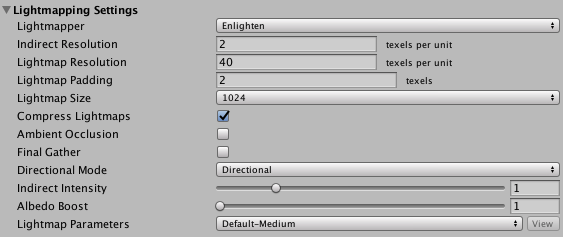
See Lightmapping Settings for more information about the options in this window. See the Precomputed Realtime GI tutorial to learn more about Enlighten optimizations.
Progressive Lightmapper added in 2018.1 NewIn20181
2017–05–18 Page published
Did you find this page useful? Please give it a rating: