DeprecateAssetGuide
When a package is deprecated it is no longer available in the Asset StoreA growing library of free and commercial assets created by Unity and members of the community. Offers a wide variety of assets, from textures, models and animations to whole Project examples, tutorials and Editor extensions. More info
See in Glossary. It is removed from the store. Customers that have already purchased or downloaded the package will still be able to download the package. To get a deprecated package back in the store, a new draft needs to be submitted and reviewed.
In this guide we are going to depricate the asset “PixelThe smallest unit in a computer image. Pixel size depends on your screen resolution. Pixel lighting is calculated at every screen pixel. More info
See in Glossary Art - Fantasy Pack”. The steps will be the same for any asset that is currently published to the Asset Store.
- Log-in to Publisher Administration
- Go To the Packages Tab.
- Select the Published view in the drop down menu.

- Click the name of the package you wish to deprecate.
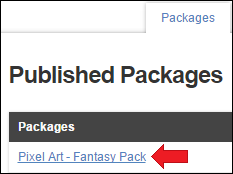
- Scroll down to the deprecate package section. (Located below “Metadata & Artwork”)

- Click the “I agree to have the package deprecated” check box.
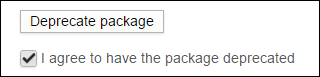
- Click the “Deprecate Package” button.
Did you find this page useful? Please give it a rating: