Introduction to components
A GameObjectThe fundamental object in Unity scenes, which can represent characters, props, scenery, cameras, waypoints, and more. A GameObject’s functionality is defined by the Components attached to it. More info
See in Glossary contains componentsA functional part of a GameObject. A GameObject can contain any number of components. Unity has many built-in components, and you can create your own by writing scripts that inherit from MonoBehaviour. More info
See in Glossary. (See documentation on GameObject for more information.)
Below is an example of how the GameObject and component relationship works using the most common component, the Transform ComponentA Transform component determines the Position, Rotation, and Scale of each object in the scene. Every GameObject has a Transform. More info
See in Glossary.
You can see the Transform Component by looking at the InspectorA Unity window that displays information about the currently selected GameObject, Asset or Project Settings, alowing you to inspect and edit the values. More info
See in Glossary for a new GameObject:
- Open any scene in any project in the Unity Editor. (See documentation on Getting Started for guidance on this.)
- Create a new GameObject (menu: GameObject > Create Empty).
- The new GameObject is pre-selected, with the Inspector showing its Transform Component, as in the image below. (If it isn’t pre-selected, click on it to see its Inspector.)
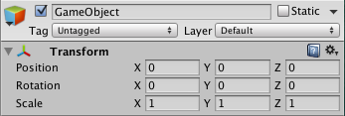
Notice that the new, empty GameObject contains a name (“GameObject”), a TagA reference word which you can assign to one or more GameObjects to help you identify GameObjects for scripting purposes. For example, you might define and “Edible” Tag for any item the player can eat in your game. More info
See in Glossary (“Untagged”), and a LayerLayers in Unity can be used to selectively opt groups of GameObjects in or out of certain processes or calculations. This includes camera rendering, lighting, physics collisions, or custom calculations in your own code. More info
See in Glossary (“Default”). It also contains a Transform Component.
The Transform Component
It is impossible to create a GameObject in the Editor without a Transform Component. This component defines the GameObject’s position, rotation, and scale in the game world and Scene viewAn interactive view into the world you are creating. You use the Scene View to select and position scenery, characters, cameras, lights, and all other types of Game Object. More info
See in Glossary.
The Transform Component also enables a concept called ‘parenting’ which is a critical part of working with GameObjects. To learn more about the Transform Component and parenting, see the Transform Component Reference page.
Other components
The Transform Component is critical to all GameObjects, so each GameObject has one but GameObjects can contain other components as well.
Every Scene has a Main Camera GameObject by default. It has several components.(You can see this by selecting it in your open SceneA Scene contains the environments and menus of your game. Think of each unique Scene file as a unique level. In each Scene, you place your environments, obstacles, and decorations, essentially designing and building your game in pieces. More info
See in Glossary to view its Inspector.)
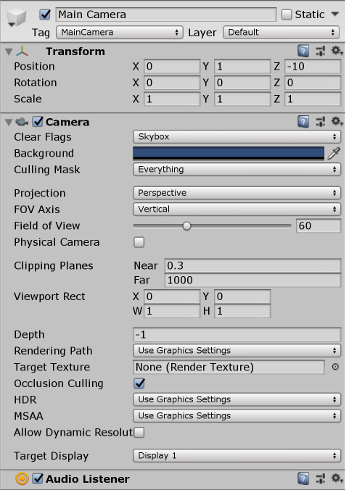
Looking at the Inspector of the Main Camera GameObject, you can see that it contains additional components. Specifically, a Camera Component, a GUILayer, a Flare LayerA component that you can attach to Cameras to make Lens Flares appear in the image. By default, a Flare Layer is already attached to a Camera.
See in Glossary, and an Audio ListenerA component that acts like a microphone, receiving sound from Audio Sources in the scene and outputting to the computer speakers. More info
See in Glossary. All of these components provide functionality to this GameObject.
RigidbodyA component that allows a GameObject to be affected by simulated gravity and other forces. More info
See in Glossary, ColliderAn invisible shape that is used to handle physical collisions for an object. A collider doesn’t need to be exactly the same shape as the object’s mesh - a rough approximation is often more efficient and indistinguishable in gameplay. More info
See in Glossary, Particle SystemA component that simulates fluid entities such as liquids, clouds and flames by generating and animating large numbers of small 2D images in the scene. More info
See in Glossary, and Audio are all different components that you can add to a GameObject.
Did you find this page useful? Please give it a rating: